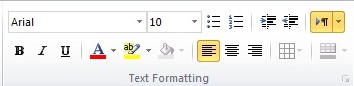
Once your cursor is in the body of the record (either a sermon or illustration) you can edit and format the material. This tool kit will appear in the background:
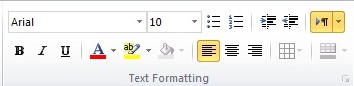
First, select some of the text in the record. You can select all the text by clicking the Select Text button on the right side of the form.
After the text is selected you can use the formatting icons to change the font, size, indentation, color, attributes, etc.
Formatting tools also appear in a ribbon on the top of the page. You have the option of minimizing/maximizing this ribbon by clicking on the arrow symbol on the right side (circled in red below).

Do not get carried away with formatting - it is a good idea to keep a consistent style throughout the database. Arial 10pt is the standard format in the database. Very large fonts would dominate the form window and crowd out other text so I rarely use a font greater than 12pt.
Some functions found in word processors, such as the tab key, will not work in the database but there is a button to increase and decrease indentation.
When you are finished editing and formatting the text, clicking any menu bar item or the navigation items will save the changes. (Note that hitting "Cancel" on the menu bar will still save the changes.)
A programming routine may run after you finish your editing. This routine is looking for Bible references in your record, which are added to a special table for future searching. Be patient!
Copyright © 2019 by Rev. David Holwick
Created with the Freeware Edition of HelpNDoc: Free HTML Help documentation generator