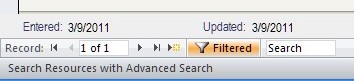
It is important to know how to move through the database, especially in the records area.
On the Main Menu, on the right-hand side you will see Recently Edited and Recently Added records. To go immediately to one of these records, just double-click on the Green (for illustrations) or Blue (for sermons).
After you do this, the record which opens will have this information in the lower left corner:
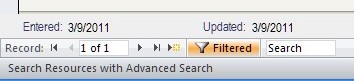
This means you are looking at a single record. If you click the navigation arrow, the database will ask if you want to add a new record.
If you do a search (Advanced or Basic) from the Main Menu you will see something like this in the lower left corner:
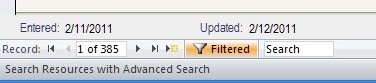
The record you are looking at is one of 385. If you use the navigation arrows you will move to the next record.
Click on the brown "Filtered" funnel and the search results will be annulled. Now you will see something like this (you may have to click the funnel twice):
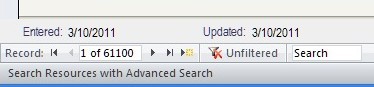
Numbers like this, if they match the "All" number on the Main Menu, indicate no filter is in place. The navigation arrows will cycle you through the entire database, something I don't recommend unless you have a severe case of sermon block.
If you edit an illustration, clicking on the lower left navigation arrows will cause a background function to launch which will glean Scripture references from the body of the record. You will not move to the next record. Click it again, and you will move to the next one.
There are also the big navigation arrows on the right-side of the Resources form. They work the same way as the ones in the lower corner but with one drawback - if you have edited a record, the Scripture reference gleaning will occur and then any records stored with the Accumulate button will disappear. This is due to a glitch in the programming and we hope to have it corrected eventually.
Copyright © 2019 by Rev. David Holwick
Created with the Freeware Edition of HelpNDoc: Easily create Web Help sites