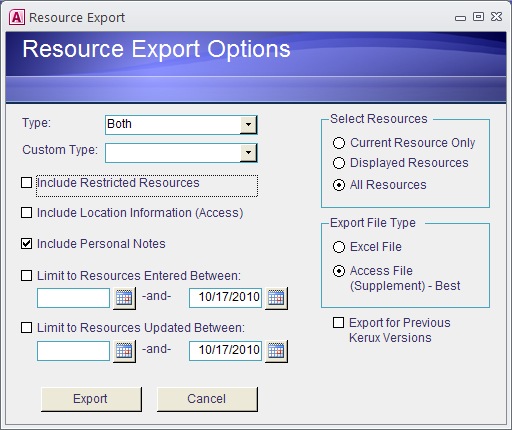
The Export feature lets you make a supplement of some or all of the records in your database. A typical use would be to make a collection of your personal illustrations or sermons and share them with friends. Records are exported as a mini-database - they cannot be used as-is, but need to be imported by another user (or by yourself, on a different computer).
You have control over what is contained in any export. If you are exporting a set of records that you want to import into another computer you own, you would want to export every detail in the records. However, if you are exporting records that you want to share with a wider public, you would probably want to leave out personal data such as your own notes, the dates you used the illustration in a sermon, where you preached it, and so on.
If you are making a supplement in the pre-Access2007 style, see the warning at the bottom.
In the example below, you would not want to click the Export button - the entire database would be made into a huge supplement. To export a particular dataset, click the "Displayed Resources" button. I often export a date range of records and prefer the "Limit to Resources Updated Between:" option. Be sure and check off the box when you do this.
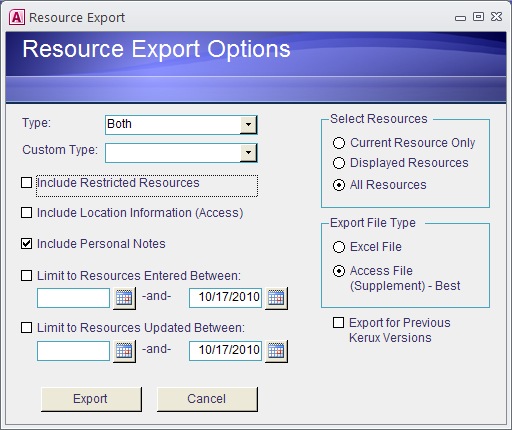
Type |
You can limit the export to sermons or illustrations, or export both together. |
If you have attached records to a Custom Type, you can export them as a group. |
|
Include Restricted |
You may have checked off the Restricted box on records you do not want to share with others. If you want them included in this export, check this box. |
Include Location |
This is the information on the Details page (the second page of the Resources form) that indicates when you used a record, and where you used it. Since it is personal information, you normally would not include this information, but you can if you wish. |
Include Personal Notes |
Usually you do not include this for supplements you want to share with others, but you can if you wish. |
Limit to Entered |
Check the box and enter a date range if you want to export records you entered last month, or last year, etc. |
Limit to Updated |
Check the box and enter a date range if you want to export records you modified last month, or last year, etc. |
Select Resources |
This section controls which records are included in the export. If you have just done a search for “Salvation by Grace” you can export the results of the search. When the search is completed (and don’t forget to click the Open All Results button) you can click the Home tab in the upper-left corner of the screen. Go to the Main Menu > Maintenance > Export Resources and choose Displayed Resources. If you choose Current Resource Only, the top record in that search will be exported but not the others. If you choose All Resources then the entire database - and not your search results - will be exported. You will figure out soon enough if you have selected the wrong option because you will be told how many records are being exported. “1” tells you it is Current Resource Only. For this example, “22” tells you that all the search results are being exported, and “60,000” tells you every single record is being exported. The export doesn’t actually begin until you press the Yes button so you can change your mind if you make a mistake. |
Export File Type |
Records can be exported as an Excel spreadsheet or an Access database. Most of the time you want to export as an Access database. |
Access Version |
Finally, if you are sharing your supplement with someone who has a pre-Access2007 version of Access, or the SID version, check the Export for Previous Access Versions box. If you don’t do this, they won’t be able to import your supplement into their database. If this box is checked, a further option shows up - only include the ReplicationID (also known as the Unique ID) if the other person can utilize it. Any version of the database prior to September 2010 will not be able to use it. The original Access 97 version of the database will probably not be able to import any supplement Kerux 2010 produces. Warning! It is best to share your personally-created supplements only in full Kerux2010 style, not the pre-Access2007 style. The reason is that Kerux2010 automatically adds a HolwickID to new records. If they import your supplement, then import one from Rev. Holwick, there is a good chance your illustrations/sermons will be overwritten by his. This will not happen in Kerux2010-mode because it bases the synchronization on the ReplicationID. |
Copyright © 2019 by Rev. David Holwick
Created with the Freeware Edition of HelpNDoc: Easily create HTML Help documents