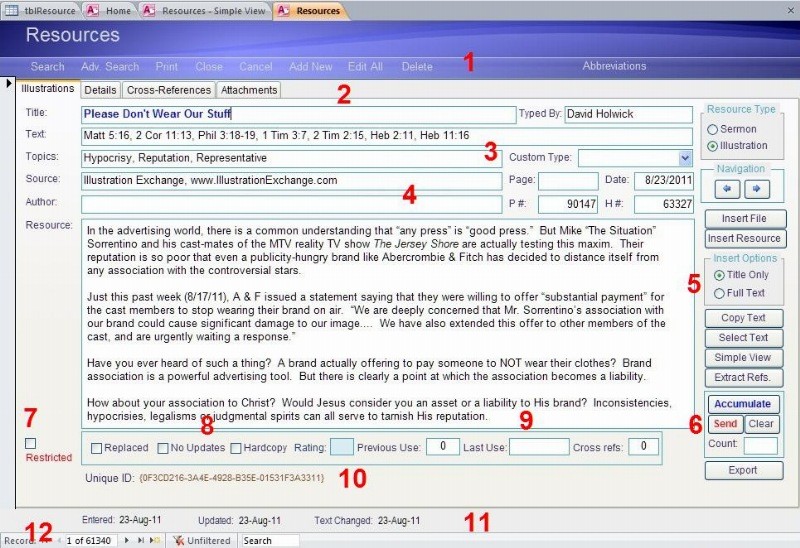
Resources is the regular form for displaying records. Reference data is contained in the top half and the body of the record is held in the bottom half. If you use Simple View, the body of the resource gets more space and some of the reference material is omitted from the view.
There are two styles, one for illustrations and one for sermons. Each style has four pages, with the second Details page holding the information on the date you used this resource, the location, and any notes you wish to write about it. The Cross-References page shows links to other records. The Attachments page shows external files that have been attached to this record.
Here is an example from the illustrations style (the top Ribbon has been minimized and the newest version of the form moves the right-hand navigation arrows lower down):
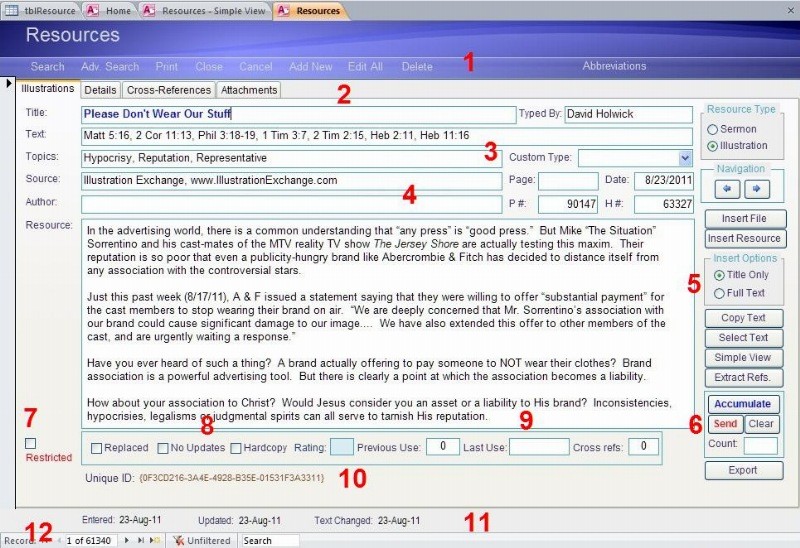
1. Menu bar. Major database activities are accessed here.
2. Tabs for each page. (see a brief description of each one above)
3. Bible references can be added as abbreviations or spelled out (it is good to be consistent). Topics highlight the main themes of each record. In the "Typed By" field you can add your own name for records you enter yourself. Your name can be entered automatically if you set it as the default at Main Menu > Maintenance > Kerux Options.
4. Source information shows where you found the material in the record. The Date is the date of the original article, etc. P# represents the Personal Number of this record in your database; the program enters it automatically. H# is the Holwick ID number and shows that the record originated in David Holwick's database. Supplements sometimes use this number to update the correct records - do not alter it. Records you enter yourself will be blank in this field.
5. This area has buttons for inserting text files and Word documents into the body of the record:
Insert File
Insert Resource
Copy Text
Select Text
Simple View
Extract Refs. will extract Bible references in the record and list them in the Details section, along with the references listed in the Text field. When you do a Broad Search for a Scripture reference, the program uses this list of Scriptures. The Extract Refs. button only extracts from this one record. To have extraction done automatically, set the attribute in the Main Menu > Maintenance > Kerux Options page. I find this slows down my work considerably so I turn off automatic extraction and use the Main Menu > Maintenance > Extract References feature to run extraction once a month or so.
6. The Accumulate section lets you enter the record into the Windows Clipboard. As you cycle through the records that match your searches, some of them you will want to save for your sermon. Click "Accumulate" for each record you want to keep and the total number of saved records will be shown in the "Count" field. When you are done, click "Send" and they are placed in the Clipboard so you can paste them into your word processor. At any time you can click "Clear" to set the count back to zero.
Export opens the form for putting records into a supplement file that can be imported by other users. You would click it if you wanted to export the set of records you are working on here.
7. Restricted allows you to tag this record so it is not included when you export a supplement (you can override this during export if you wish).
8. These are special attributes you can apply to an individual record. Replaced indicates another illustration or sermon used to be at this number; usually the original was omitted because it duplicated something already in the database. Checking off No Updates will lock this record so supplements you download from others will not overwrite this record. Rating is a number you or others can give to show the quality of this illustration or sermon - 10 is good, 1 is poor.
9. Previous Use is the number of times you have used this record in the past. Last Use gives the date of the most recent usage. The Details page gives fuller information on this. Cross Refs shows the number of cross-reference links to other records.
10. The Unique ID is the one number that will be universally attached to this record, forever. It will never change. The beauty of it is that if a million pastors enter a million records a day for a million years, each record will have a unique number here. Because of this number (known as a GUID) any pastor can share a supplement of records with other pastors, and future updates will correctly find them. In the past, all changes had to go through the editor David Holwick to keep consistency. Now they do not.
11. The database automatically records the date this record was entered, and when it was updated. If only the body of the record was changed, this is recorded in Text Changed.
12. This gives you the size of the record set you are currently working with. Every time you search for a Topic or something like that, the record set is whittled down. The bottom left shows how many records you have in your subset at that time, and which record of the set you are dealing with. This is a very helpful clue - you can always tell if you are dealing with the entire database or just a portion of it. Filtered means a search has whittled the database down to fewer records, while Unfiltered means all of the records in the database are open to be cycled through. The arrow buttons can be used to go to the next record (the Navigation arrows on the upper right can do the same thing.) Of course, if you are dealing with the entire database that would require a lot of clicking!
Copyright © 2019 by Rev. David Holwick
Created with the Freeware Edition of HelpNDoc: Easily create Web Help sites